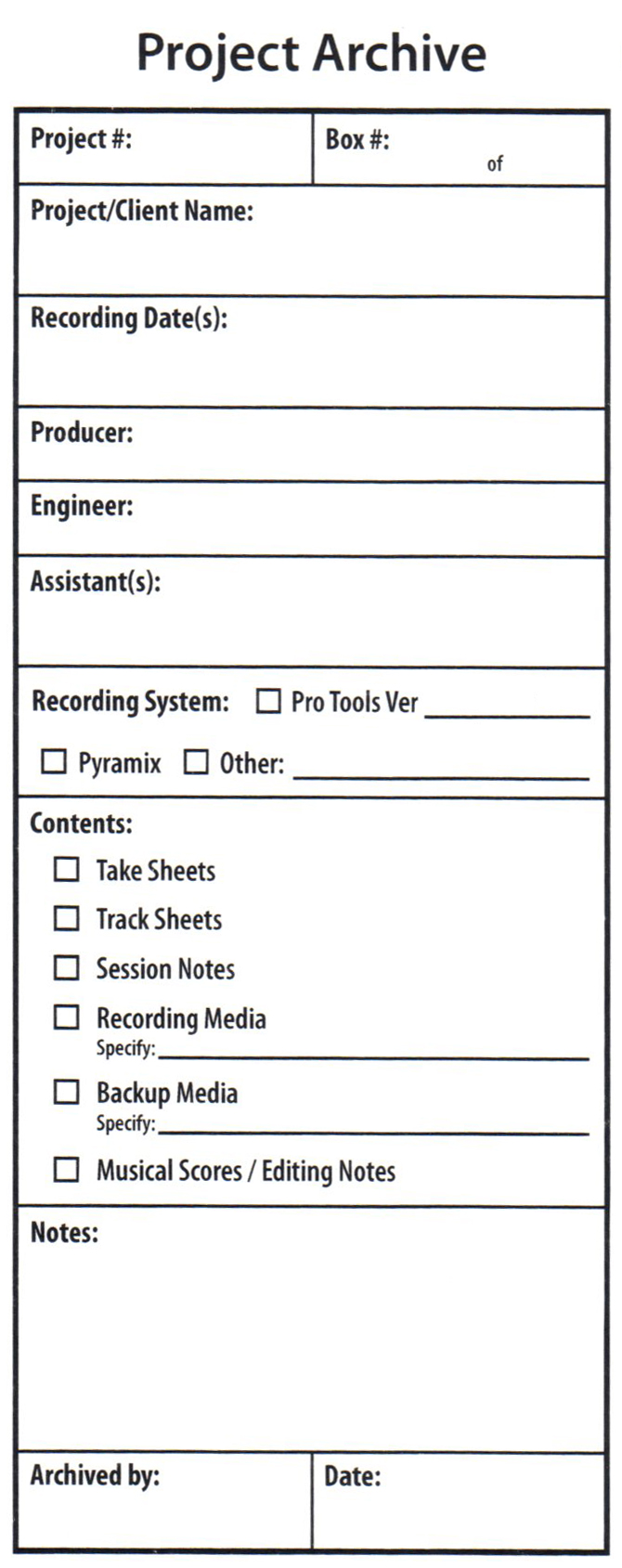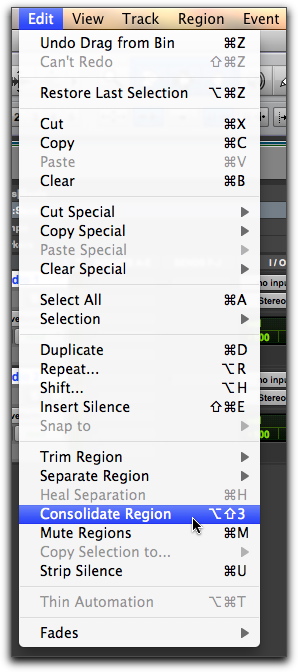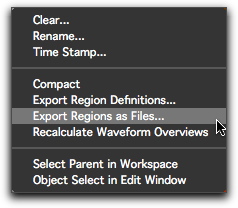On March 10, 2012 the Central Indiana Section of the Audio Engineering Society hosted the first annual Central Indiana Audio Student Workshop. The event was hosted by Section Chair Kyle P. Snyder, as well as assistant workshop host Jeffrey Seitz and with great assistance from the Executive Board of the Central Indiana Section, in the Music Media Production and Industry studios on the campus of Ball State University.
Like other regional events, the Central Indiana Audio Student Workshop was modeled like a mini-convention. The goal was to provide an intimate learning environment, open to anyone interested in audio, including local professionals, university students, and high school students. The Workshop provided attendees the opportunity to improve their skills with some of the best in the business, who presented on topics in recording, mixing, live sound, and acoustics.

Snyder also wanted to provide the Workshop free of charge, to give students of all means equal access to the audio instruction we were providing. Also, not only did he strive to provide high-quality instruction for free, but wanted to incentivize attendance with useful giveaways from sponsors.
Finally, he wanted to ensure that an acceptable student to teacher ratio was achieved, so that students felt less like they were part of a crowd and more like they were in a small classroom where they could ask questions.
Event pre-registration topped out at 180, and the workshop saw physical attendance at 150 including numerous walk-in’s, reaching a group of audio students and professionals from every corner of the state and many from neighboring territories, who were appreciative beyond words. Snyder and his team couldn’t have been more pleased with how the event turned out.
For additional information on the event including sponsors, posters, artwork, schedules, and much more please visit the official event site.
Additionally, the official event report is available for download (pdf).
Press: