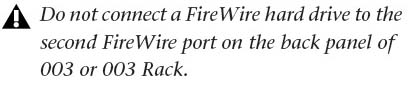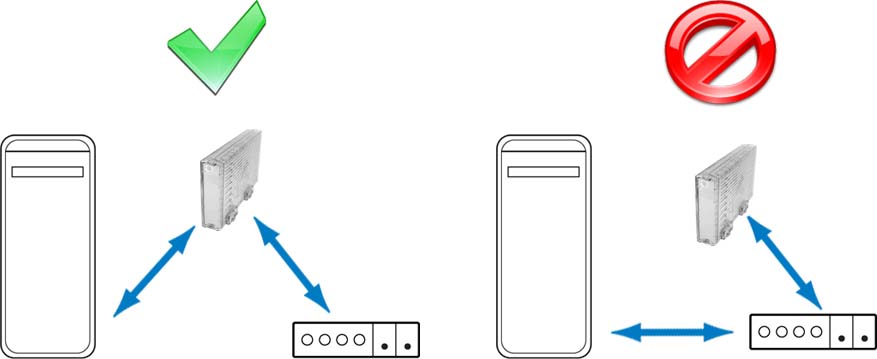As some of you may have noticed, I’m far more paranoid than most about the backing up of data. However, today as we take a moment to remember (or in some cases, mourn) the passing of World Backup Day, I’m left wondering why so few people take data backup seriously.
Let me share with you a recent story from my own experience. Just yesterday, I took delivery of a shiny new RAID after my own (albeit brief) data scare. My single remaining non-RAID online drive had hesitated to mount previously in the week due to a mismatched power supply.
Thankfully, using the correct power supply immediately solved the problem. However, it left me with a sinking feeling that illustrated the importance of proper backups. After all, even those of us who backup regularly are not without fault, and I hadn’t yet made a safety of this particular project.
Surely most of you recording professionals out there have a tried-and-true backup method in place. If not, I shared some thoughts on the subject last month in Backups: So Many Storage Options Yet Only One Chance.
For a far more in depth perspective, I would encourage you all to read the the various Technical Guidelines for Producers and Engineers set forth by The Recording Academy, which are free for members and non-members alike. Especially helpful in the archive process and the explanation of various long term storage media is the Digital Audio Workstation Guidelines for Music Production (pdf), of which there is an abbreviated Quick Reference Guide (pdf).
What I find most striking as I contemplate the concept of backing up is that some of the people I know who are the most judicious about recording data backups are rather haphazard in backing up their own personal systems, or even their most critical files.
Says Kevin Purdy of Lifehacker:
Why World Backup Day? Unfortunately, it’s necessary, as BackBlaze pointed out during Backup Awareness Month last year, with only 8 percent of those surveyed backing up their data daily. Hard drives and other storage, every single device, will fail at some point, and will never provide a fair warning about it. So find a way to put your data in two extra places: one convenient and nearby, another far away from your house or office.
Sage advice, really. I’ve said it before and I’ll say it again, there are two kinds of people – those who have experienced a hard drive failure and those who will. So on this remembrance of World Backup Day, be sure to take the opportunity and ensure that all your date is secure: both personal and professional.
Via Lifehacker.